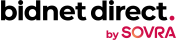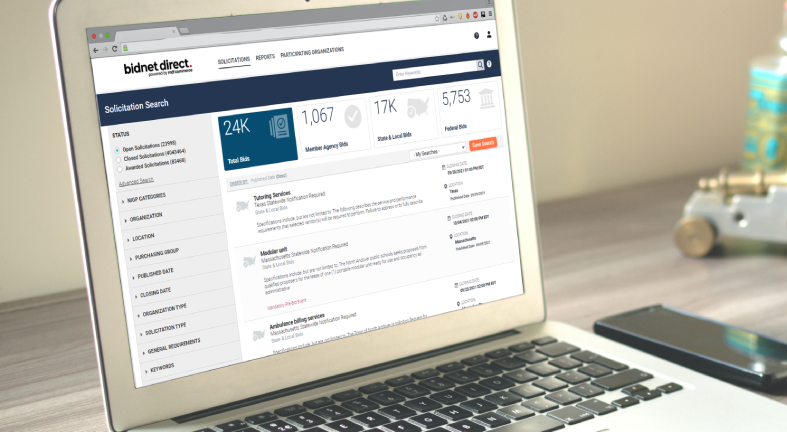
Looking for more business opportunities? Or maybe your company is looking to get industry research for a new product/service or region? With thousands of open solicitations daily issued by state, local and federal agencies, it can be overwhelming to look through hundreds or possibly thousands of open bids. That’s where we have you covered, to help refine those searches with easy-to-use filters and the ability to save your search for future access.
State, Local or Federal solicitations
Are you looking for a solicitation to bid on from a specific type of government agency? The tiles at the top of the search results displaying the number of Participating Agency bids, as well as State, Local, and Federal bids, can be clicked on to see only that specific category of open bids. Participating agency bids are state and local agencies who are logging directly into the platform to distribute their solicitations, with many accepting electronic bid submissions and online question periods.
Each solicitation within the search results also has a corresponding icon to easily let you know if it is a bid issued by a participating government buyer, another state or local opportunity or a federal solicitation. Most solicitations do have corresponding documents as well, no matter the type of government agency with the request.
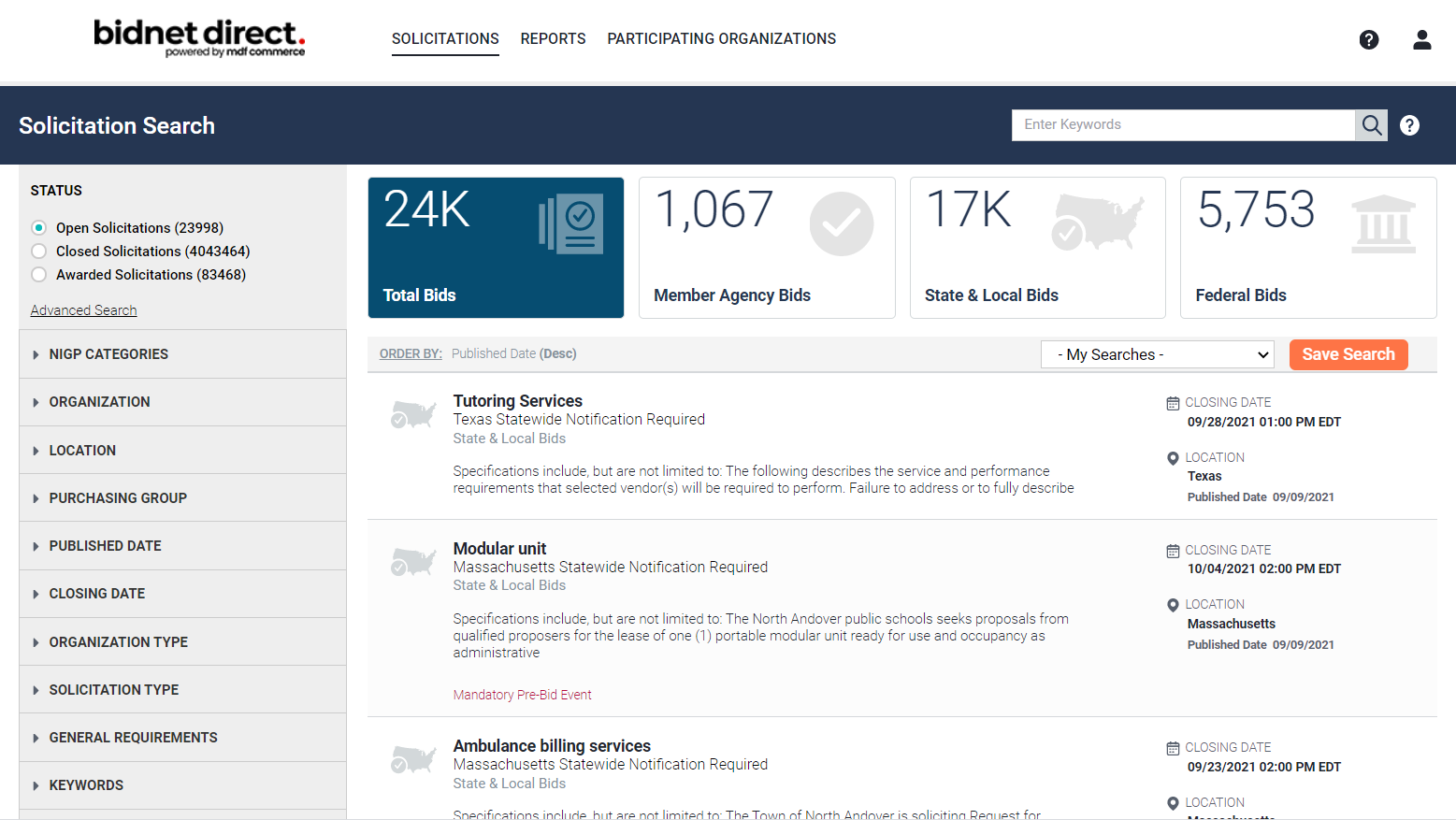
Open, closed or awarded bids
Open solicitations are by far the most searched on Bidnet Direct. However, you can also search through closed or even awarded solicitations to gain market and industry intelligence.
At the top left-hand corner of the search screen, there is a “Status” area in which you can select to search through open, closed or awarded solicitations. Some registered suppliers set up a saved search to continuously check for solicitations that closed X years ago to build their calendar of potential opportunities that they know will be coming up for rebid in X + 6 months; others utilize the awarded information to reach out to the awarded contractor to set-up a sub-contractor relationship.
Keyword searches
The search bar is available for you to enter keywords while searching for open, closed or awarded government bids. When you use the search bar, enter one or more keywords to find matching solicitations. The keyword search does search both the title and abstract/description for that keyword(s).
To search for multiple keywords, use “AND” between the keywords; to search for either, use “OR”; for example, “construction AND bricks” or “bricks OR concrete”. There are more detailed instructions on using both together and multiple words online next to the search bar when logged in as a supplier. Look for the “?” help icon for further information.
Bids by location
When searching for solicitations by location, suppliers can filter down as low as the county level to find matching solicitations. This is helpful if you are looking within a tri-county region for all matching solicitations; in addition, you can select multiple states and counties as part of the same search.
For example, if you were looking in both Duval and Nassau Counties in Florida as well as bordering Camden County, Georgia. These results would bring back any matching solicitations within those three counties, including the County itself, any city, town, school district or special district bids.
If you simply want to look for one or more specific government entities open solicitations, you can use the “Organization” filter which allows you to search for specific names of governments.
Bid closing date
If you are looking for solicitations closing after or before a specific time frame, using the “Closing Date” filter can be very helpful. This can also be used in combination with other filters such as Closed or Awarded Solicitations to help with market research.
Other filters
To drill down your search results even further, try using any of the other filters, including category codes, type of solicitation (RFP, RFQ, Request for Qualifications, etc.), published date and more.
Remember, you can utilize any of these filters in combination to get your expected search results of business opportunities or research.
Saving your search
Once you have the filters displaying exactly the solicitation information you are looking for, make certain to save & name your search by clicking the “Save Search”. You can also have this saved search be your default search result upon logging in to bidnet direct or just have it available within the drop-down bar and in your “Saved Searches” section of the platform.
No matter which filters you utilize, you can easily refine the bid results to find the right solicitations that can ultimately help grow your business.
Find your next government contract!
Search Bids